The application for JEEMain Will Start from November 15 to December 26..Thought there is 1 month time for Registration,it's better to Submit as soon as possible...
step 1: Use Internet Explorer 6 or above version,I'm Recommend it's nice to use IE9
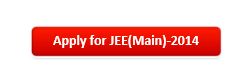
Instructions and Procedure for online submission of Application Form for JEE(Main) - 2014
Note: Candidates are advised not to disclose or share their password with anybody. Neither CBSE nor NIC is responsible for violation or misuse of the password of a candidate
Step 12: After submitting this ,a confirmation is neccesary You must Forward it...
Review all the listed item and for correction read the sujjection as that they follow...
There after your first step is completed and You will recive a confirmation code to your mobile number and continue your next process..You have successfully Completed Step 1.Uploaded scanned images of Photographs, Signature and Thumb Impression.
Step 13:
Then Press On Upload scanned Image...You can Use Image Editing Software Such as Gimp Photoshop etc to Resize it
For Contact Officers it will be Helpfull
step 1: Use Internet Explorer 6 or above version,I'm Recommend it's nice to use IE9
step 2: Type the url www.jeeemain.nic.in to click here to redirect to Home page JeeMain ..
step 3: Click The Red button to apply...
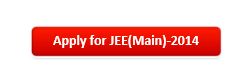
step 4: There After only 3 simple step to complete...
step 5: Click on New Candidate Registration and read the Instruction as shown
Ensure that you are filling genuine Application Form
step 6: here I prefer It's better Online Examination because candidate may able to rexamin the question she/he attended and can able to correct it.
step7: You must Fill the form without Error note that only one time Registration is possible..
or aadar number is optional
step 8 :after filling Personal Details You Must Fill Academic details
step 9:There after filling condact Details You Must Fill Academic details.
step 10: Choose the private Password and Press the buttom NEXT to Proceed Next Step
Step 11:Your password must satisfy the following:
- Password must be 8 to 13 character long.
- Password must have at least one Upper case alphabet.
- Password must have at least one Lower case alphabet.
- Password must have at least one numeric value.
- Password must have at least one special characters eg.!@#$%^&*-
Note: Candidates are advised not to disclose or share their password with anybody. Neither CBSE nor NIC is responsible for violation or misuse of the password of a candidate
Step 12: After submitting this ,a confirmation is neccesary You must Forward it...
Review all the listed item and for correction read the sujjection as that they follow...
There after your first step is completed and You will recive a confirmation code to your mobile number and continue your next process..You have successfully Completed Step 1.Uploaded scanned images of Photographs, Signature and Thumb Impression.
Step 13:
- The scanned images of photographs, thumb impression and signature should be in jpg/jpeg format.
- Size of the photograph image must be greater than 4 kb and less than 100 kb.
- Size of the signature, thumb impression image must be greater than 1 kb and less than 30 kb.
- Image Dimension of photograph should be 3.5 cm(width) * 4.5 cm(Height) only
- Image Dimension of signature, thumb impression should be 3.5 cm(width) * 1.5 cm(Height) only
Then Press On Upload scanned Image...You can Use Image Editing Software Such as Gimp Photoshop etc to Resize it
For Contact Officers it will be Helpfull
- The Executive Director
JEE(Main), CBSE,
Plot No. 482, F.I.E,
Industrial Area, Patparganj,
Delhi-110092. - Email : jeemain@nic.in
10. Important Instruction about PASSWORD - During online form filling, candidate will be required to choose PASSWORD and Security Question and its Answer. Candidate is advised to record/remember their password for all future logins.
- The Password must be as per the following Password policy.
- Password must be 8 to 13 character long.
- Password must have at least one Upper case alphabet.
- Password must have at least one Lower case alphabet.
- Password must have at least one numeric value.
- Password must have at least one special characters eg.!@#$%^&*-
- For subsequent logins, candidate will be able to login directly with their respective system generated Application Number and the chosen Password.
- Candidate is advised not to disclose or share their password with anybody. Neither CBSE nor NIC will be responsible for violation or misuse of the password of a candidate.
- Candidate can change his/her passwords after login, if desired.
- Candidate should remember to log out at the end of their session so that the particulars of the candidate cannot be tampered or modified by unauthorized persons.
- How to reset your Password : The following options are available to reset Password
- Using Security Question & its Answer you chosen during Form filling .
- Using a verification code sent via text message (SMS) to your Registered Mobile No.
- Using a reset link sent via Email to your Registered Email address.
11. All correspondence related to JEE (Main) – 2014 should be addressed to the Executive Director, JEE (Main), CBSE, F.I.E, 482, Patparganj, Industrial Area, Delhi-110092. 12. The application no. printed on the computer generated Acknowledgement Page must be mentioned in all such correspondences. It is therefore essential to note down the application number printed on the Acknowledgement Page.
step 14: upload scanned Images to Respected columns
Using 'BROWSE' button to set your scanned images path and click 'PREVIEW' button to verify your images before uploading.
Step 18: At last Pay The Amount
Pay Examination Fee by debit/credit card or e-Challan of Syndicate/Canara/ICICI Bank :
- Payment by Debit/Credit Card: The candidate has to select Debit/Credit Card option to pay the application fee and follow the online instruction to complete the payment of fee. After successful payment, candidate will be able to print the Acknowledgement Page.
- Payment by Bank e-challan: The candidate has to select bank (Syndicate/Canara/ICICI) to deposit the application fee through e-Challan mode. As soon as he/she selects, an e-Challan will be generated containing specific details of the candidate along with amount to be paid. The candidate has to take a printout of the same and take it to the nearest branch of the selected bank for making payment. After the confirmation of fee deposited from Bank/CBSE, the candidate will be able to print the Acknowledgement Page.
Login either your Registered password and /Username....
with Regards sanjay kv
sanjay.kanakkot@gmail.com

























Good share with detailed steps... hope it will be useful for many candidates.
ReplyDelete